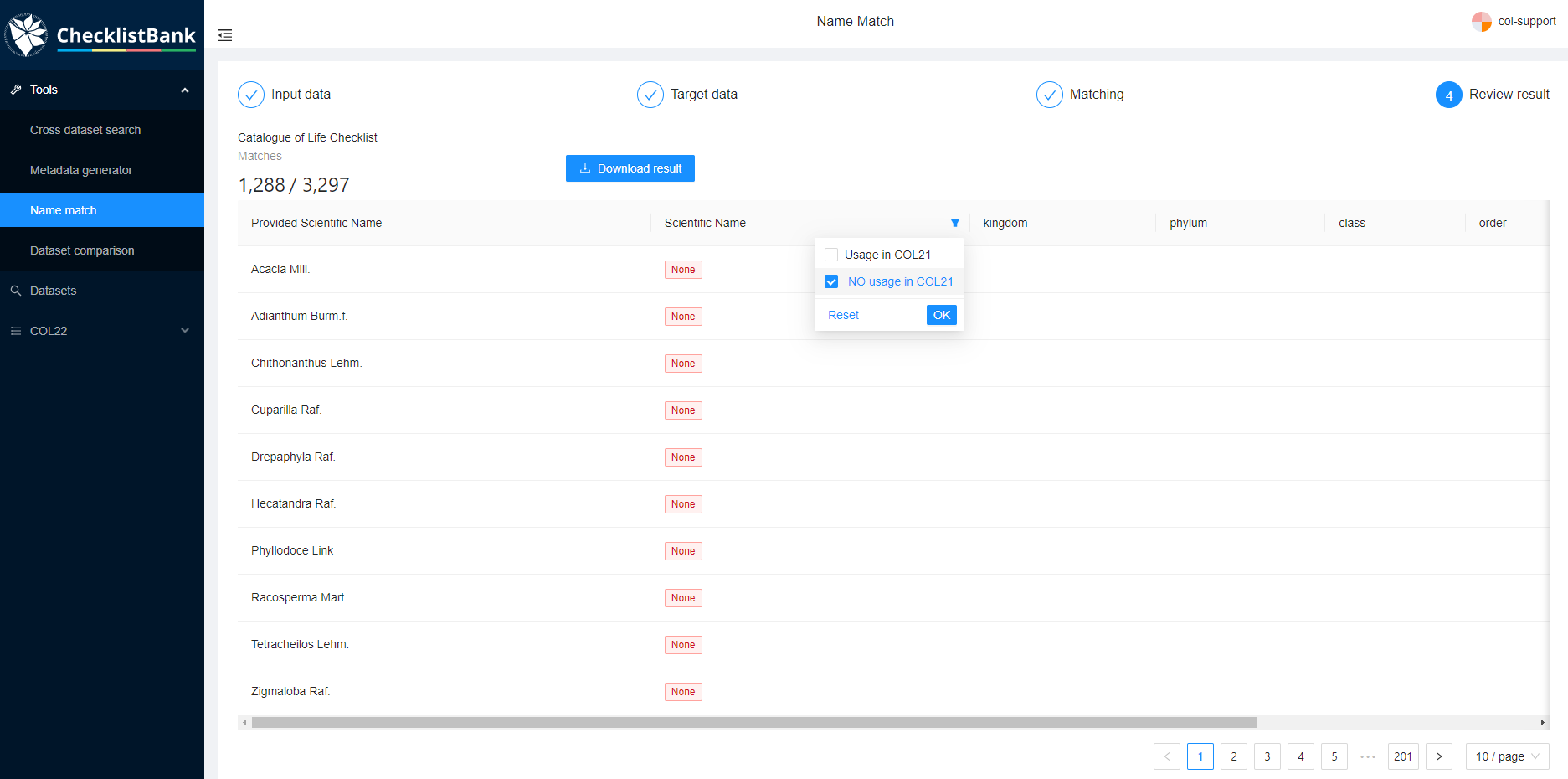Name match tool
The 'name match' tool in ChecklistBank enables comparison of any checklist against one or two other datasets in ChecklistBank in terms of taxon name matching. There is a limit to matching a maximum of 6000 taxon names in one request.
Please make sure you are logged in to ChecklistBank. If you don’t know how to do that, follow the steps here.
You can find the tool in the menu on the left. Expand the Tools menu by clicking on the arrow. Then click ‘Name match’.
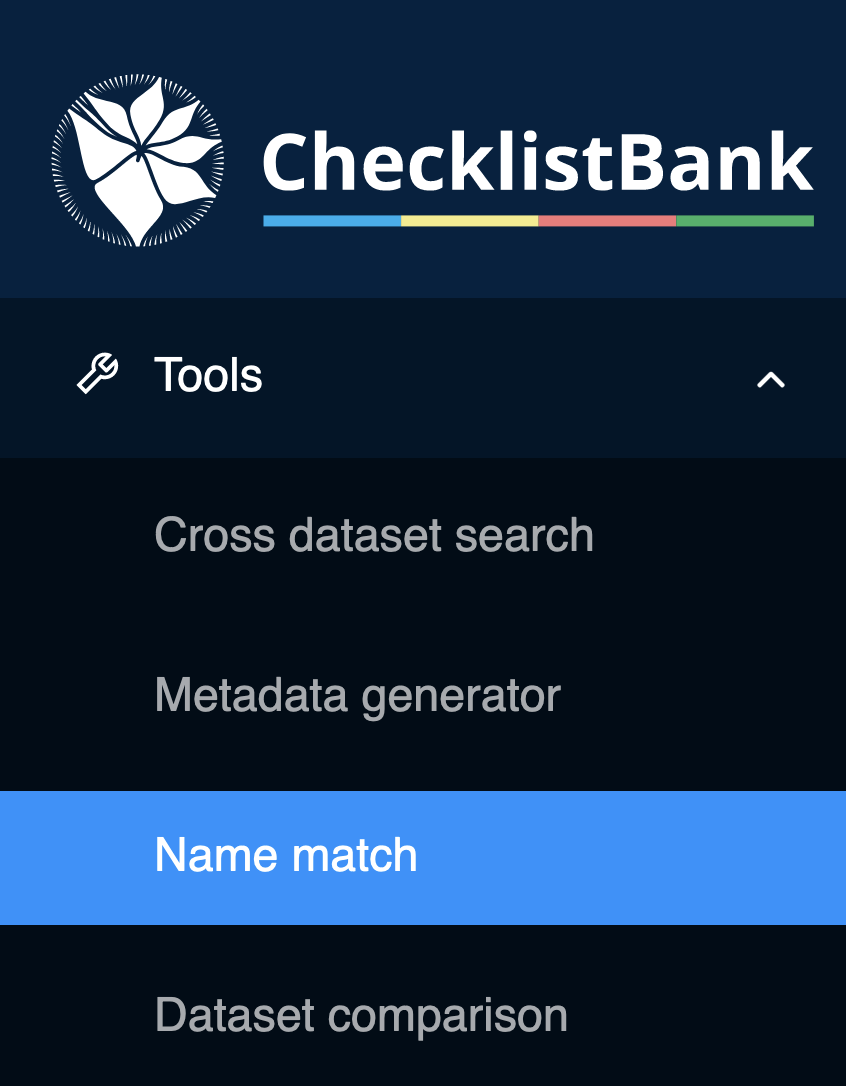
The user interface guides you through the steps to match your lists of interest.

Step 1: Select your input data
There are three different options for your input data:
-
Simply paste a list of names in the text box. Use one name per row, and names can include author string.
-
Upload a csv file with a list of names. This csv file must contain at least a column with the header 'scientificName' (which may include the author) and optional columns 'author', 'rank', 'code'(nomenclatural code).
-
Choose a dataset in ChecklistBank. You can select any checklist from the ChecklistBank repository. If this is a large checklist, it might be helpful to select a root taxon. The matching is then done for all names below the root taxon, ignoring higher taxonomic levels.
Step 2: Select the target data
The default selection for the target data is the latest release of the COL Checklist. It is also possible to select a different checklist from ChecklistBank, or even match against two datasets.
Step 3: Matching
Once you click next in step 2, the matching will start. You can follow the progress in the progress bar. It is best to wait with exploring the results until the matching is complete.
Step 4: Review result
The results of the matchings can be explored in web pages in ChecklistBank or downloaded as a CSV file.
Example: Acacia Mill.
In this tutorial, we showcase the functionality of the name match tool with a comparison of the genus Acacia Mill. in the plant family Fabaceae.
Step 1. Select your input data
-
Go to 'Choose a dataset in ChecklistBank'.
-
In the 'Select a subject dataset' box, start typing and select ‘WCVP-Fabaceae [2304]’.
This is a dataset from the Legume Phylogeny Working Group 2021, which is a group of Fabaceae specialists that have worked on a comprehensive global taxonomic list for this taxon. -
Under 'And a root taxon', start typing and select 'Acacia (genus in Fabaceae)'
-
Click on 'Fetch 3,297 names'.
Step 2. Select your target data
For this tutorial select the COL Checklist 2021 (COL21).
- Type 'COL21' in the textbox and select 'COL21 Annual Checklist 2021 [2328]'.
- Click Next.
Step 3. Matching
The matching will start, please wait until it is complete.
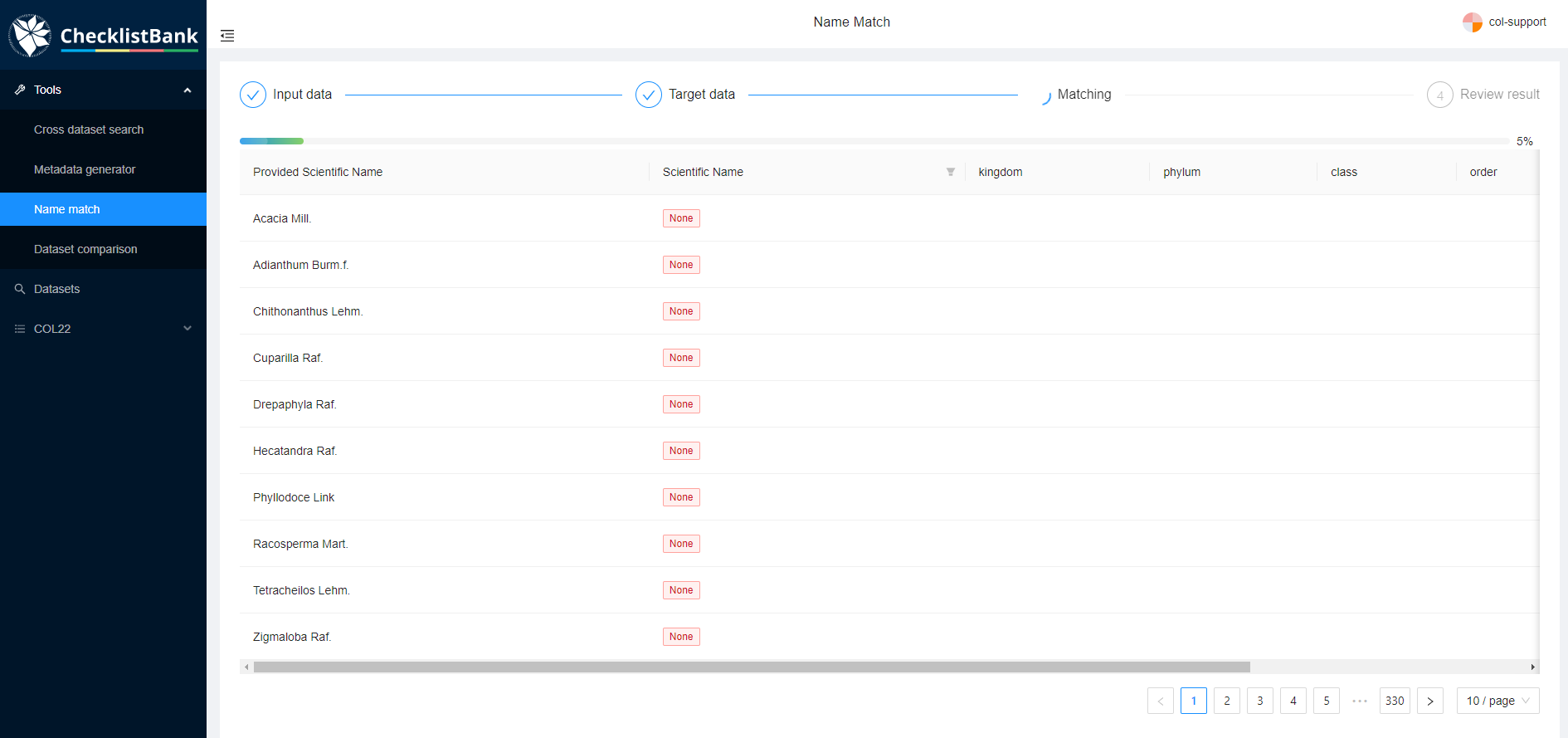
Step 4. Review result
The first column lists the scientific name from the provided dataset (in this case the Fabaceae dataset).
The ‘Scientific Name’ column has a filter in which you can select whether you want to view the names that are also listed in the COL Checklist 2021 (usage in COL21), or the names that do not have a match (NO usage in COL21).