Software installation
Install OpenRefine
| Install software required for activities later in the course |

OpenRefine is a tool with a set of features for working with tabular data that improves the overall quality of a dataset. It is an application that runs on your own computer as a small web server, and in order to use it your web browser should point at that web server. So, think of OpenRefine as a personal and private web application.
We will use OpenRefine during the data mobilization portion of the course, especially during the practical exercises. It will be necessary to install OpenRefine on your laptop. If you are a skilled computer user, you can follow these steps to install the software on your computer. If you are not confident, please ask for help. Refer to the OpenRefine download page for more details.
| Administrative passwords may be required to install software. |
Installation Requirements
-
Linux users only: Java JRE installed.
-
Google Chrome, Microsoft Edge or Mozilla Firefox installed. Internet Explorer is not supported.
| The latest stable release is OpenRefine 3.4.1, released on September 24, 2020. Detailed installation instructions are available at https://docs.openrefine.org/manual/installing/. |
Installation on MS Windows
-
Download the Windows kit with embedded Java. Choose to save the file rather than open it.
-
Find the downloaded file. Right click it, and choose "Extract all…". Unzip, and double-click on openrefine.exe or refine.bat if the former does not work.
-
A command window will appear (don’t close it) and soon after a new web browser window will show the application.
Detailed instructions for MS Windows (click to expand)
-
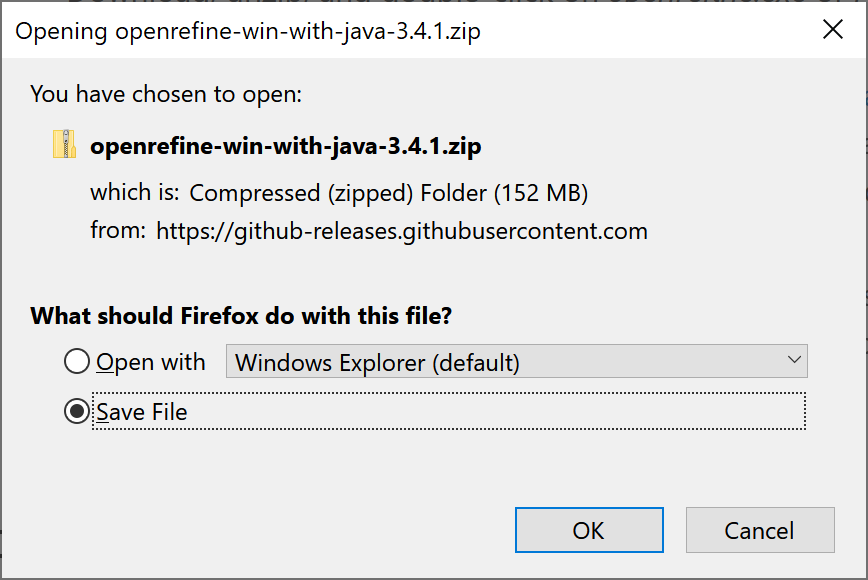
Download the Windows kit with embedded Java. Choose to save the file rather than open it.
-
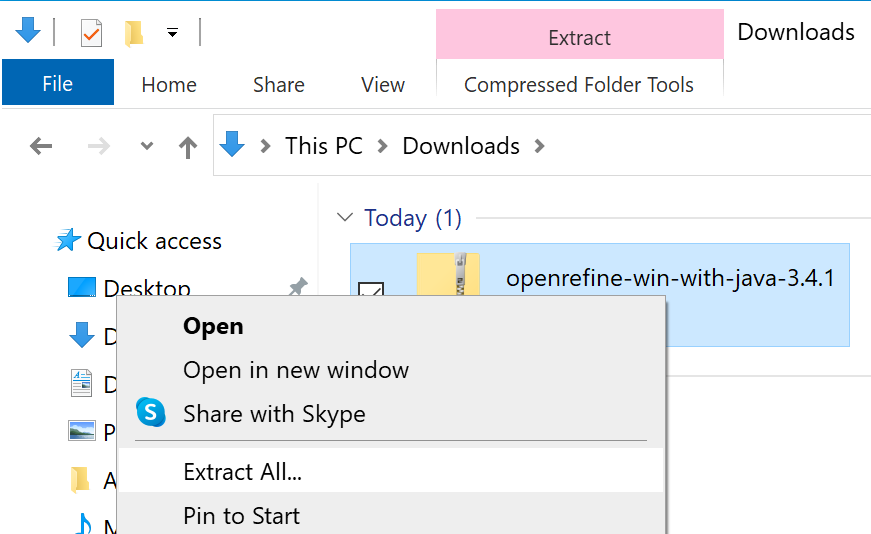
Find the file you downloaded. Right click it, and choose "Extract All…"
-
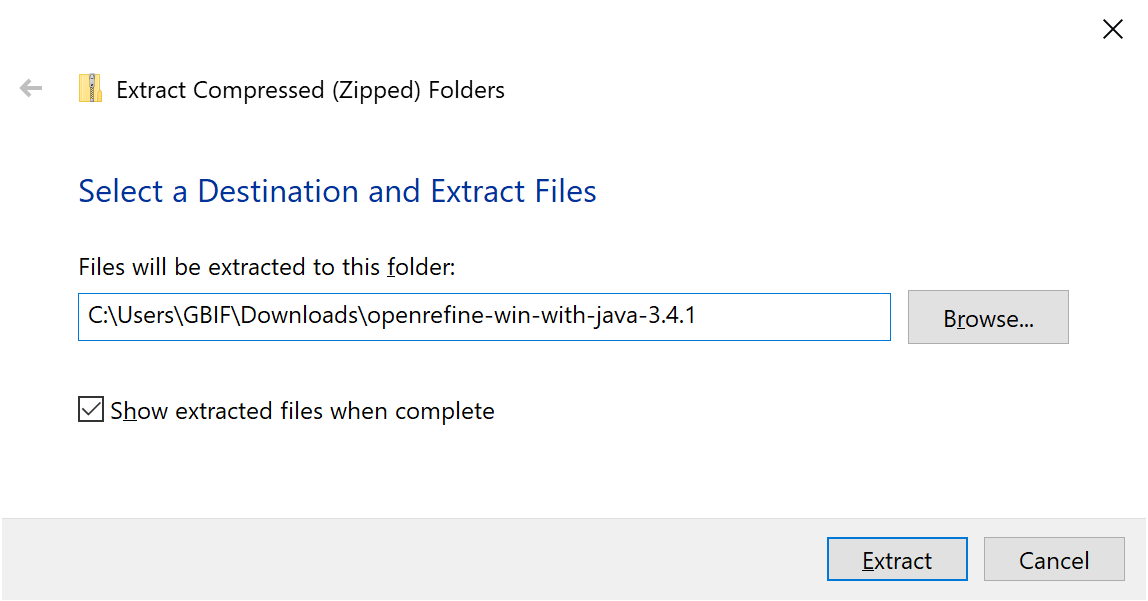
Click "Extract"
-
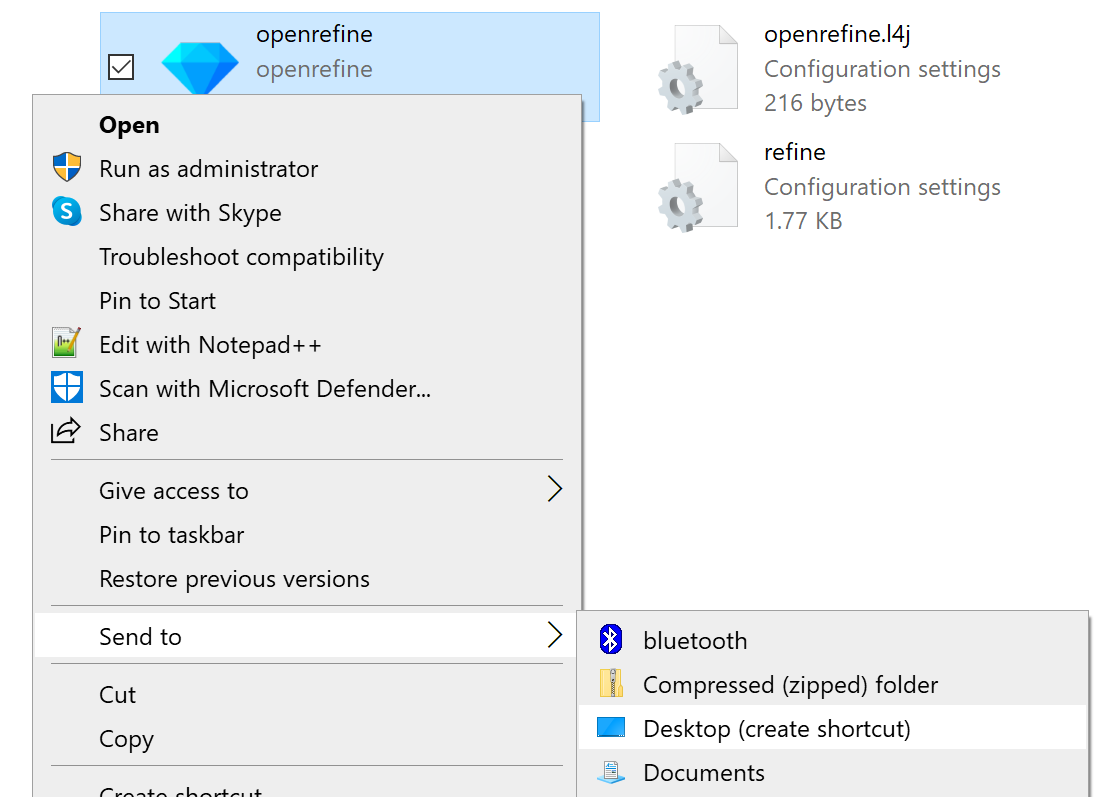
Find the extracted files. Optionally, right click "openrefine" and choose "Send to → Desktop (create shortcut)" to create a shortcut on your desktop. Then double click "openrefine"
-
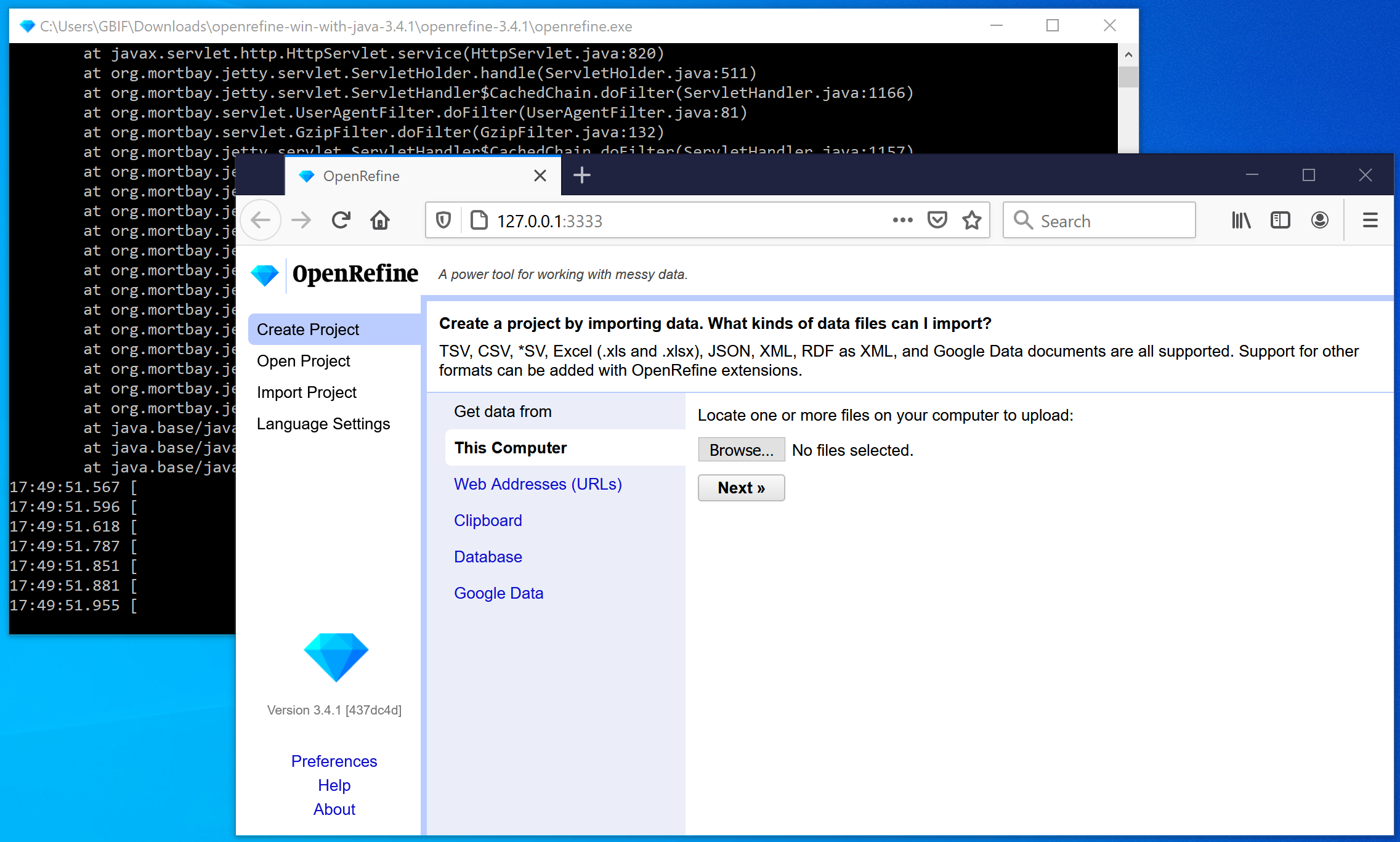
A black console window opens, and a short time later the browser opens. OpenRefine is now ready to use.
Installation on Mac
-
Download the Mac kit.
-
Download, open, drag icon into the Applications folder. You do not need to install Java separately.
-
Double click on it and a new web browser window will show the application.
Detailed instructions for Mac (click to expand)
-
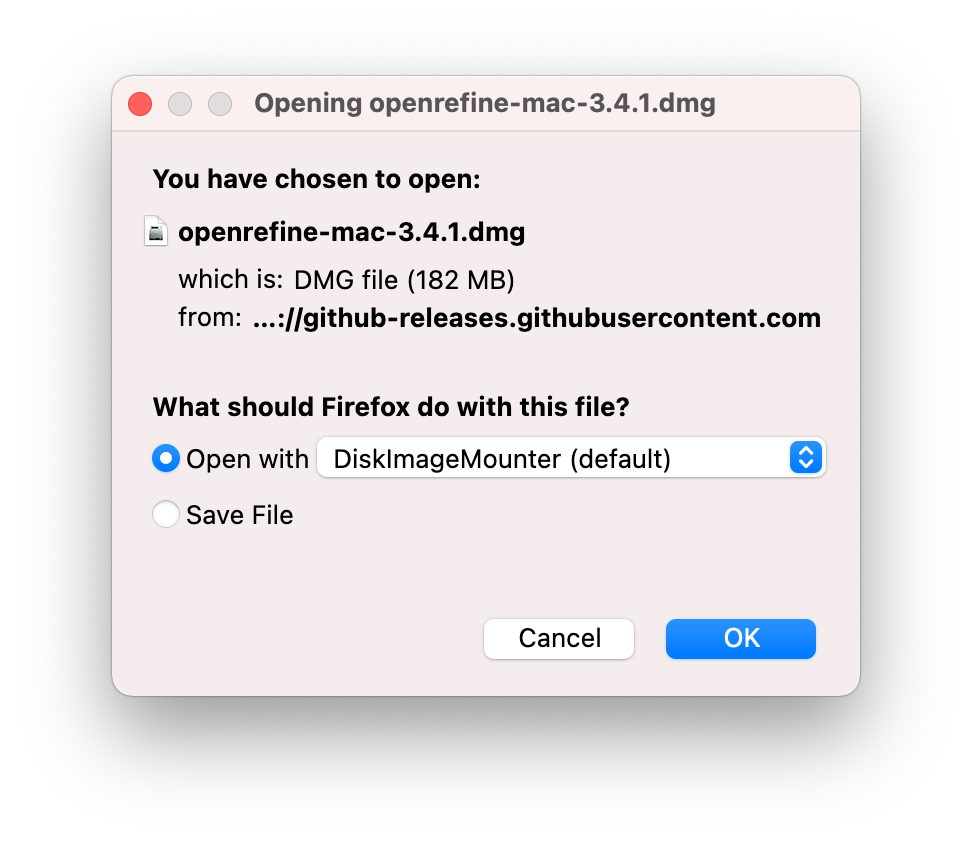
Download the Mac kit, and choose to open it.
-
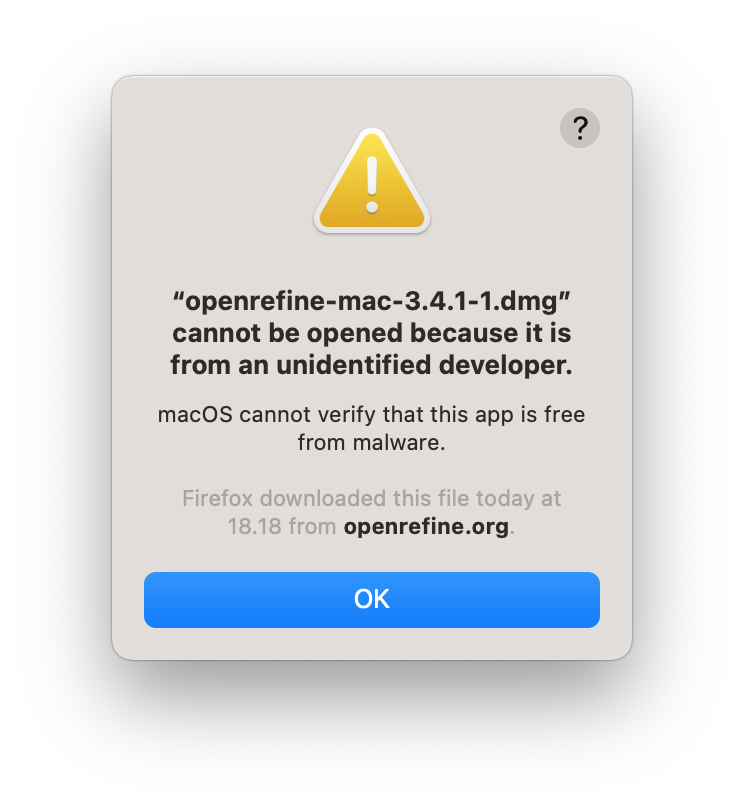
A warning is shown. Click "OK".
-
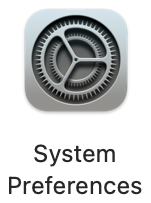
Open System Preferences.
-
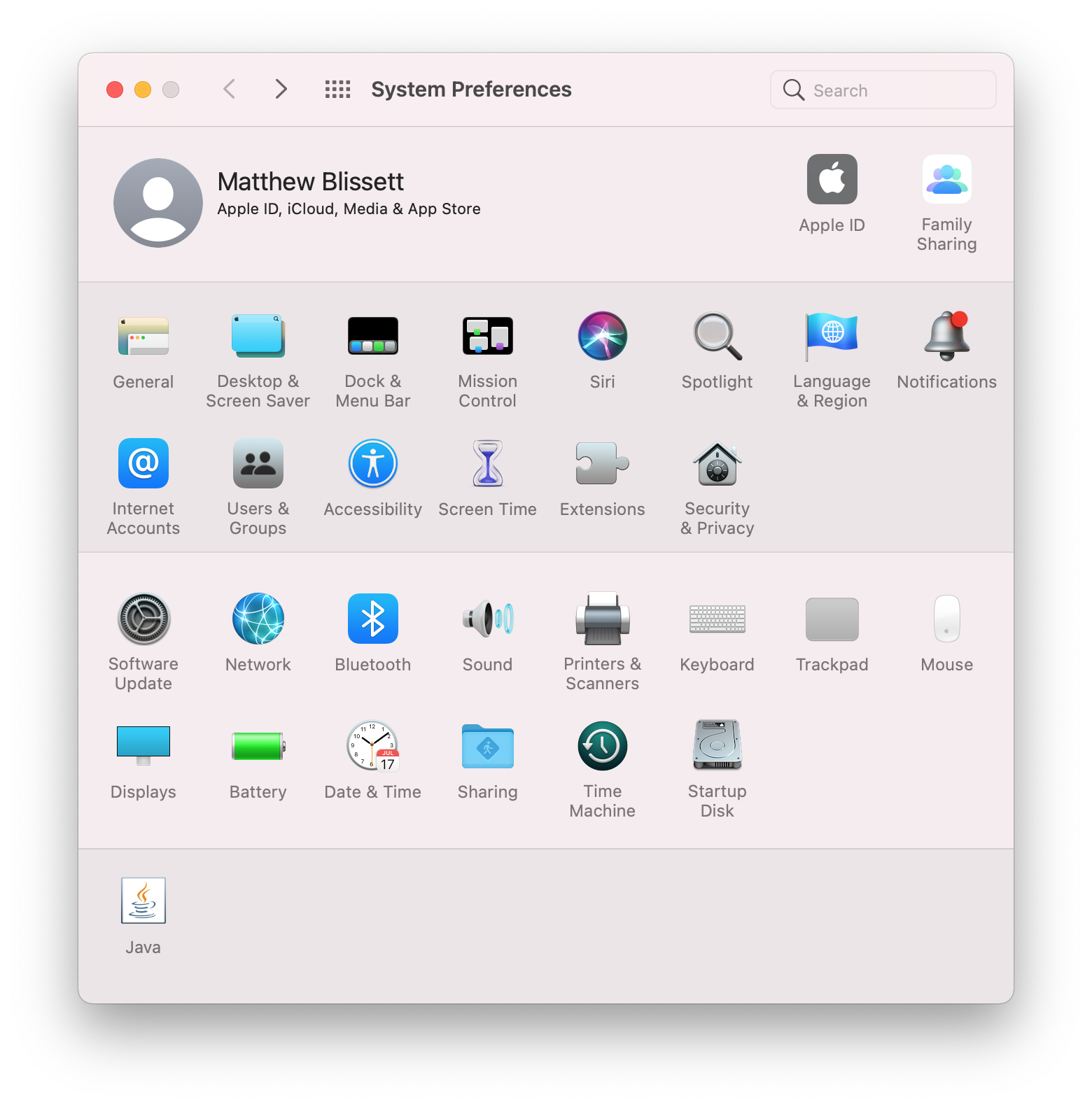
Open Security & Privacy
-
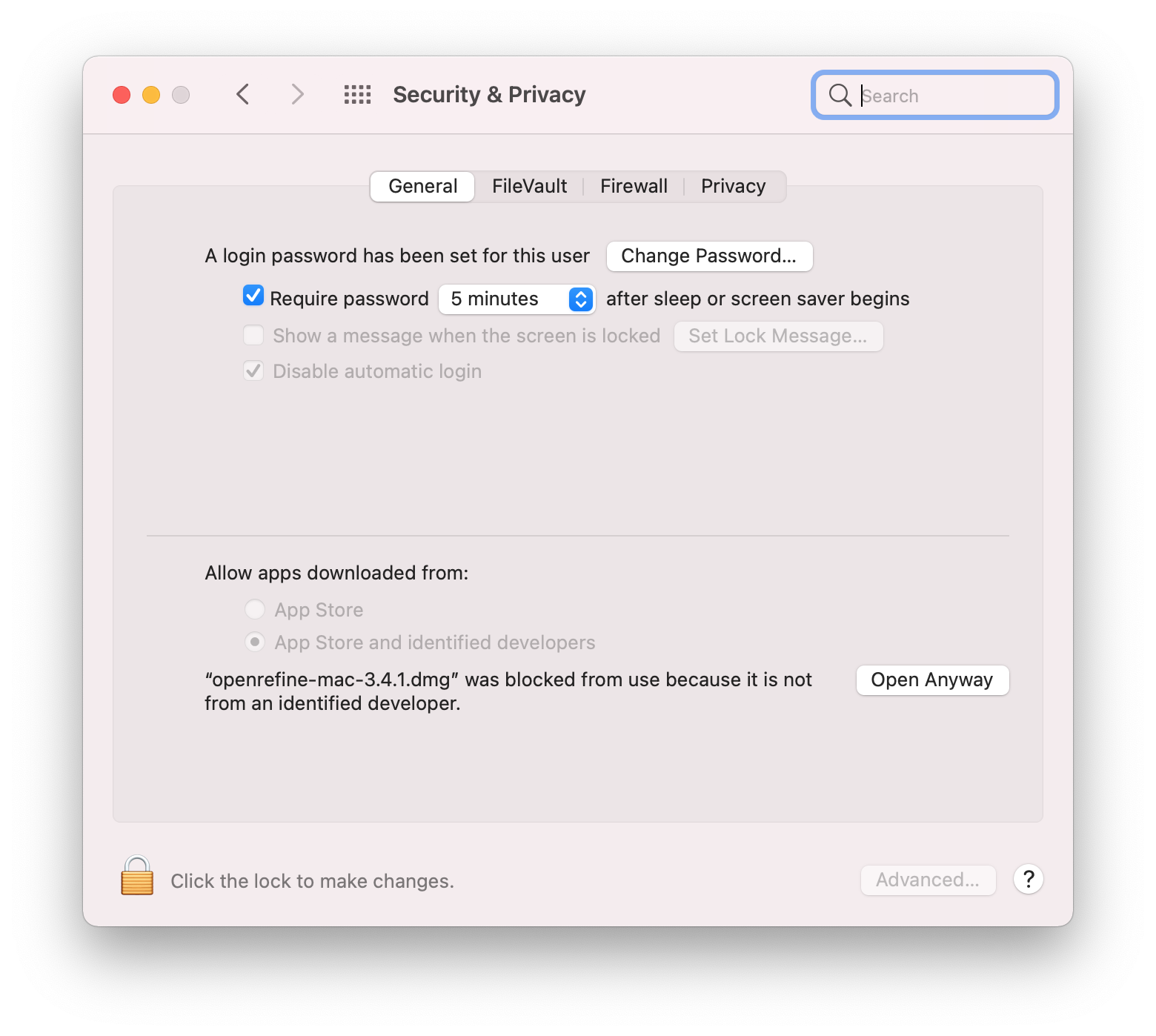
Choose "Open Anyway" at the bottom.
-

Choose "Open"
-
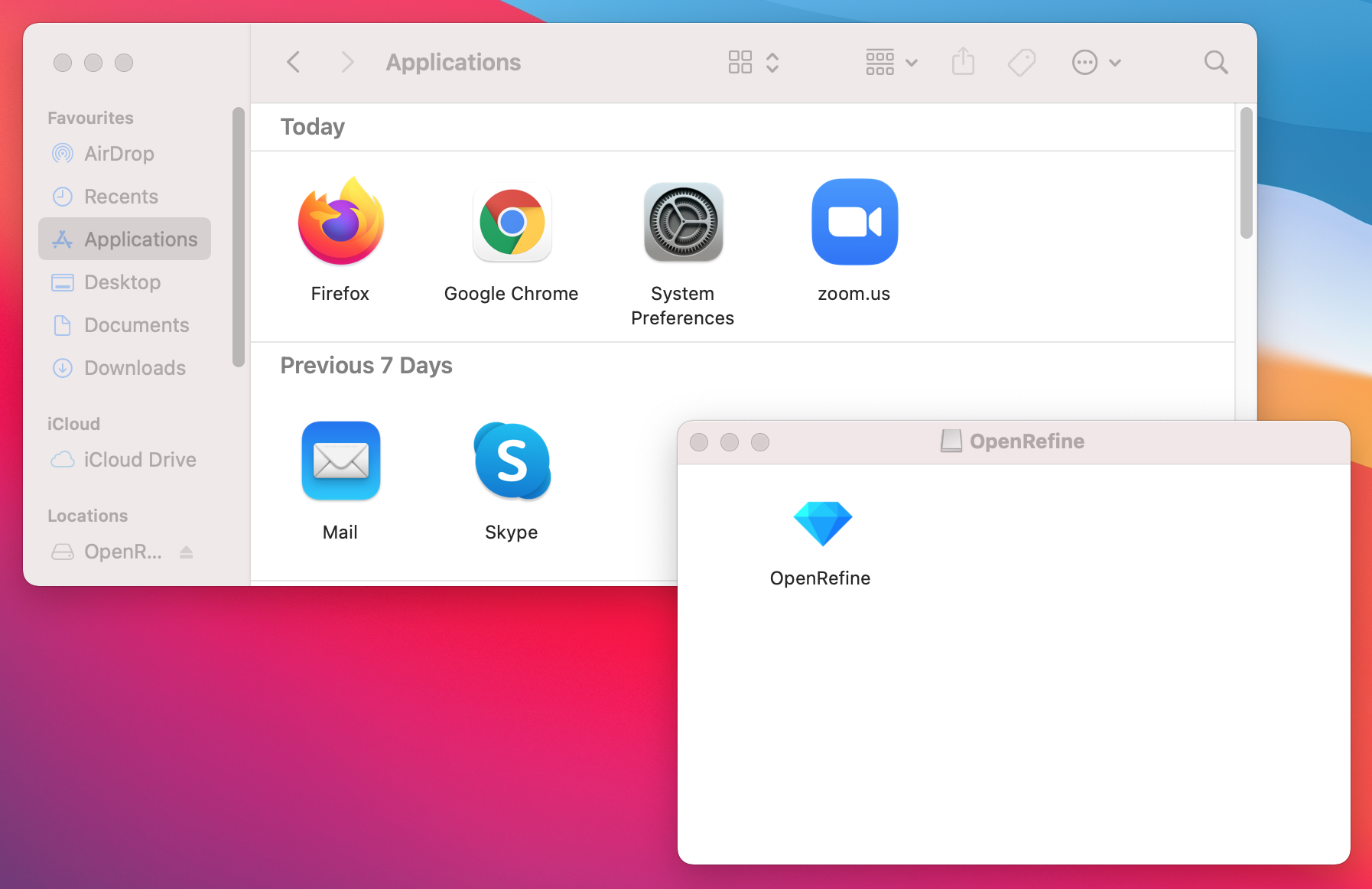
Finally, the application archive is opened! Drag it to your Applications folder.
-
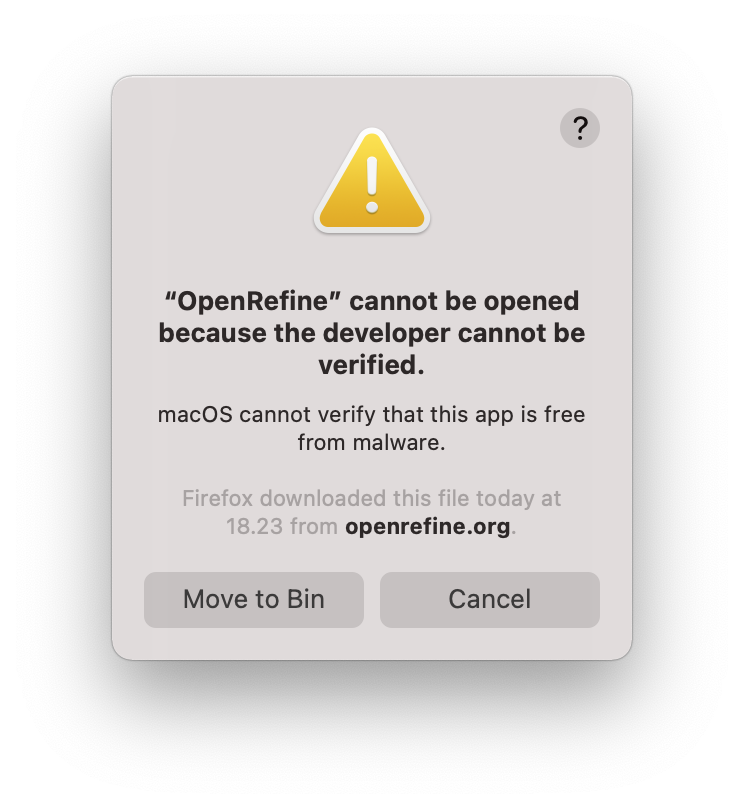
Double-click the OpenRefine icon. Another security warning appears!
-
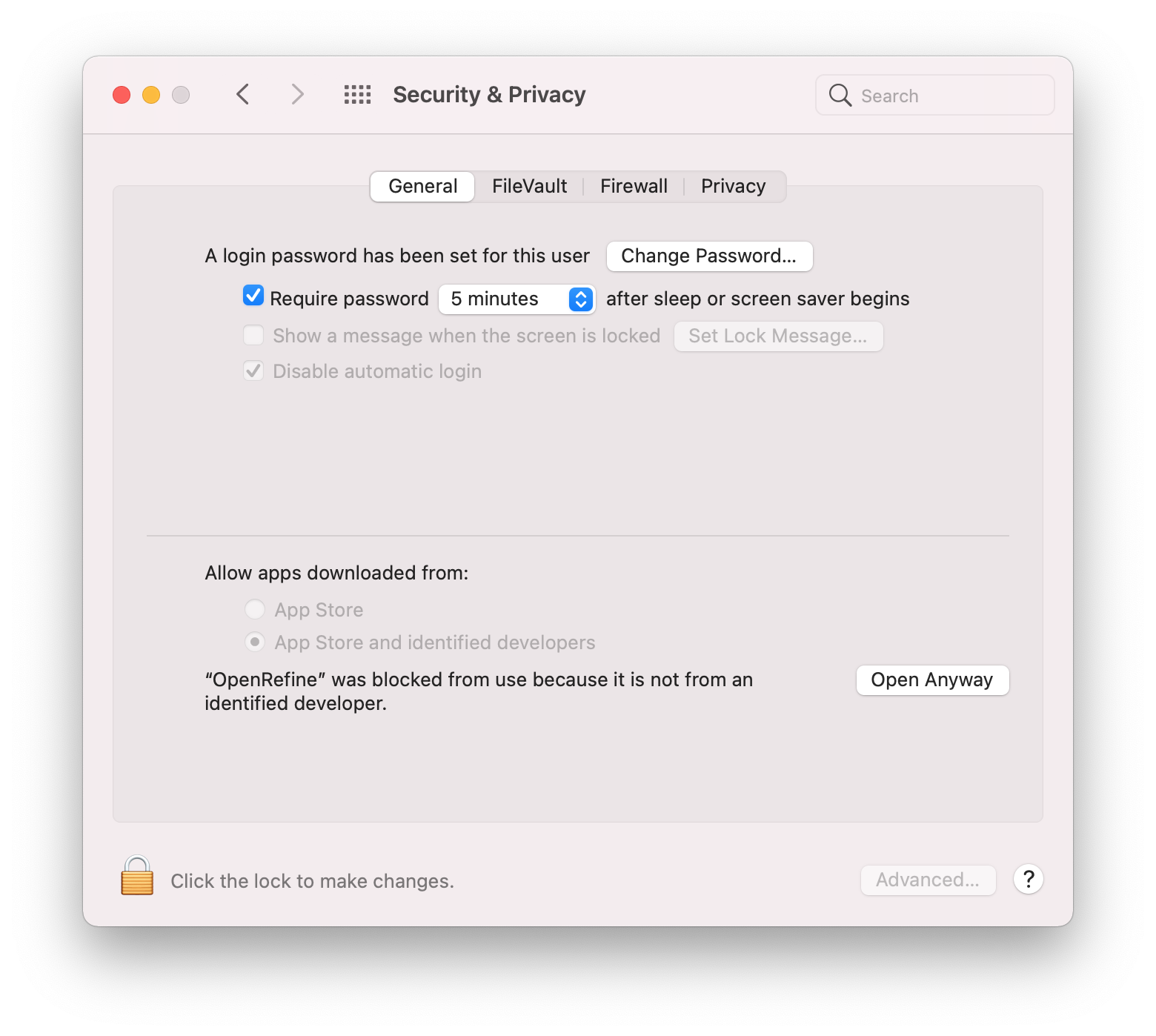
Go back to "Security & Privacy" and click "Open Anyway" — again.
-
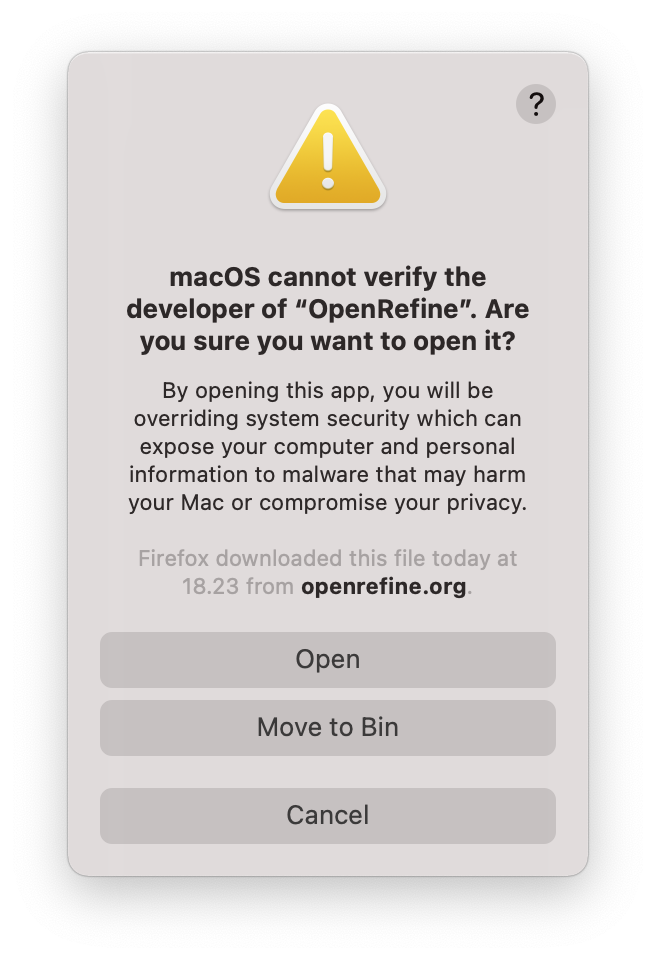
(To avoid these warnings, the OpenRefine developers would need to pay Apple.)
Click "Open".
-
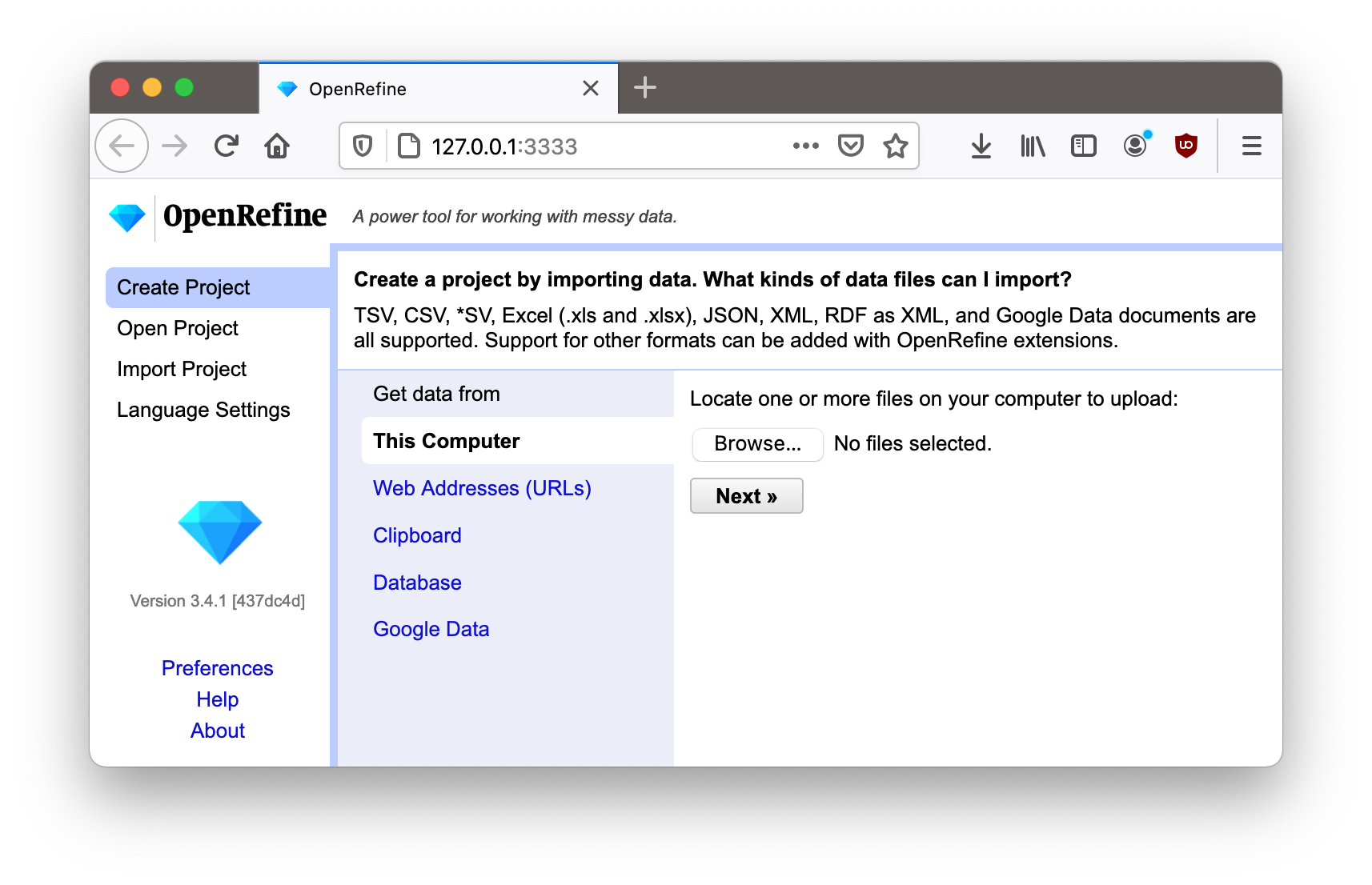
Finally! The application is running.
Installation on Linux
-
Download the Linux kit.
-
Download, extract, then type ./refine to start. This requires Java to be installed on your computer.
Detailed instructions for Linux (click to expand)
These instructions are for KDE (e.g. Kubuntu, SuSE), but the process is similar for Gnome (e.g. Ubuntu, Red Hat, CentOS).
-
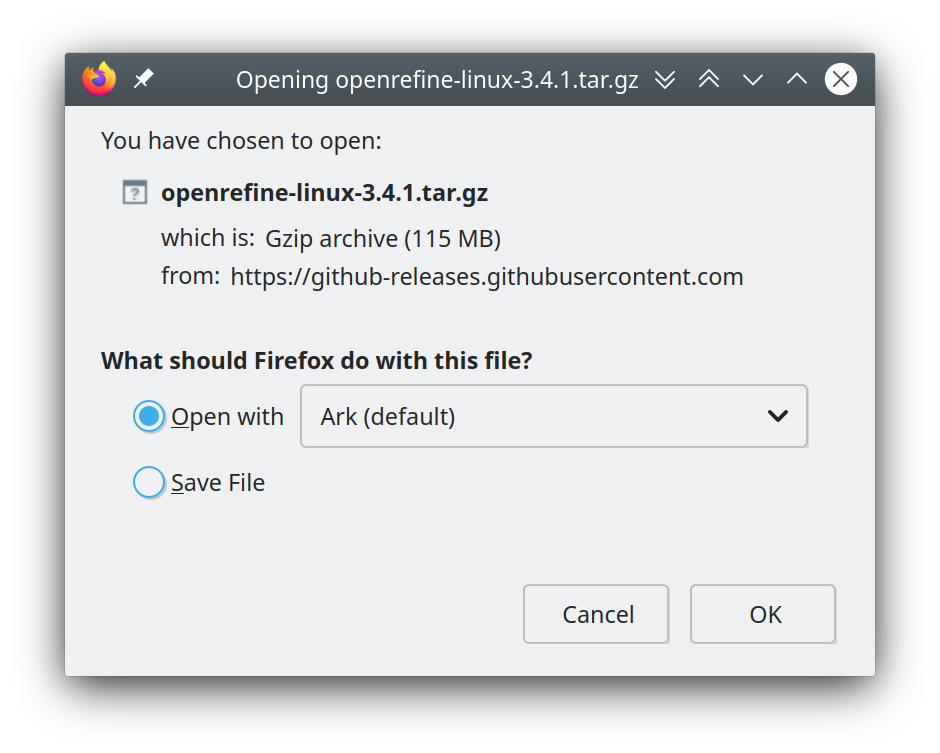
Download the Linux kit. Open it.
-
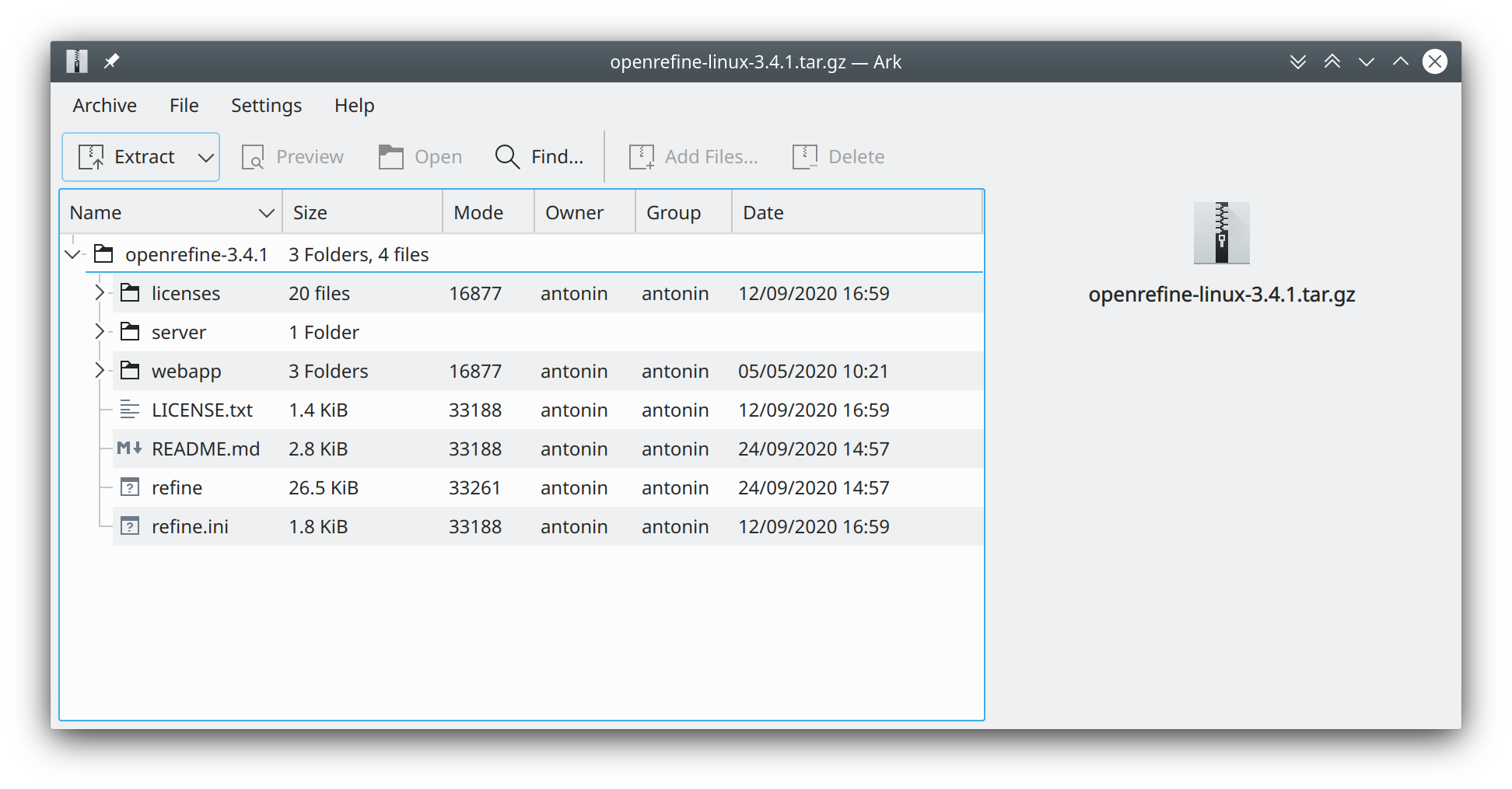
Click "Extract" to unpack the downloaded application.
-
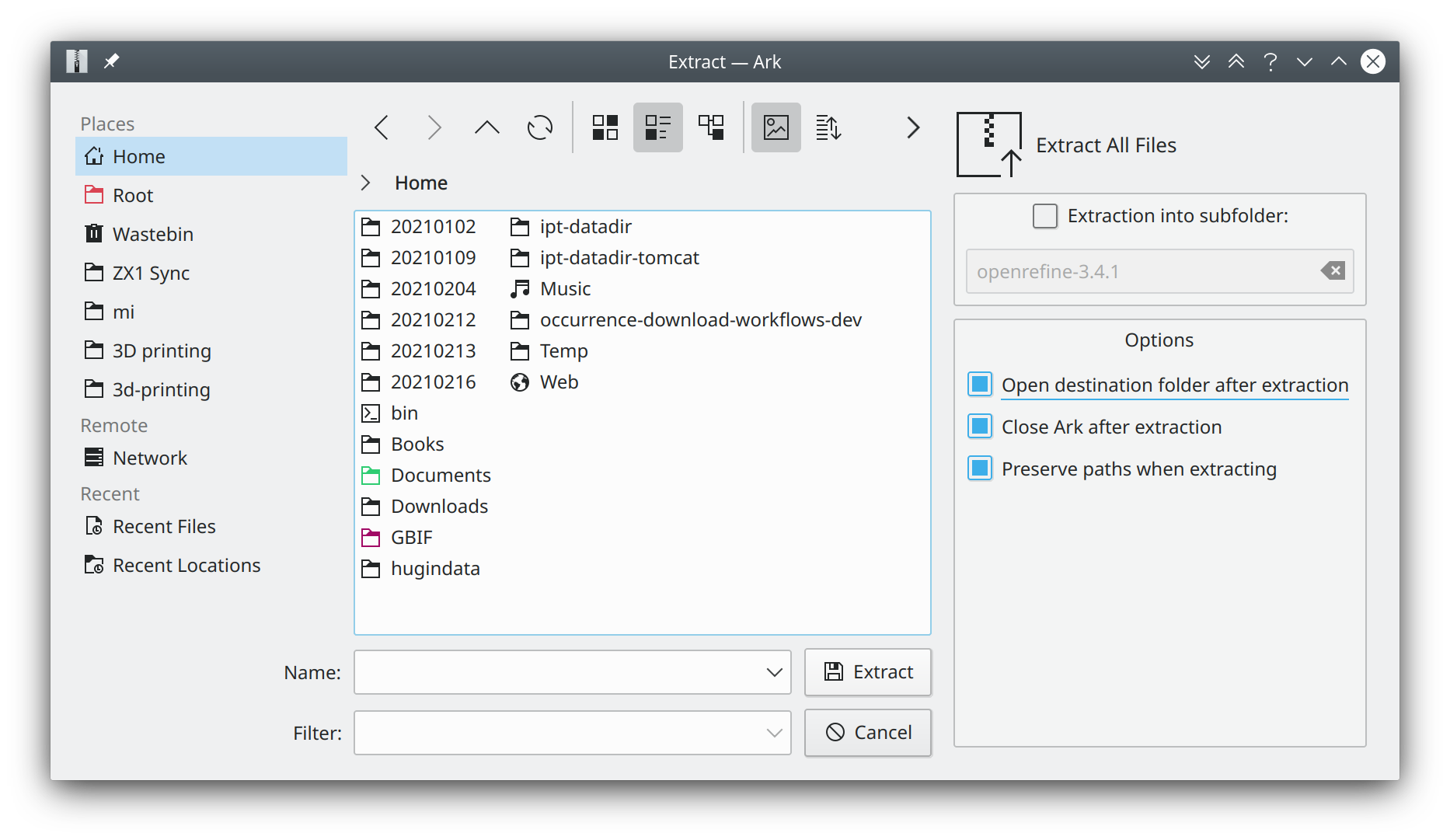
Choose a suitable place. I also selected "Open destination folder after extraction" and "Close Ark after extraction"
-
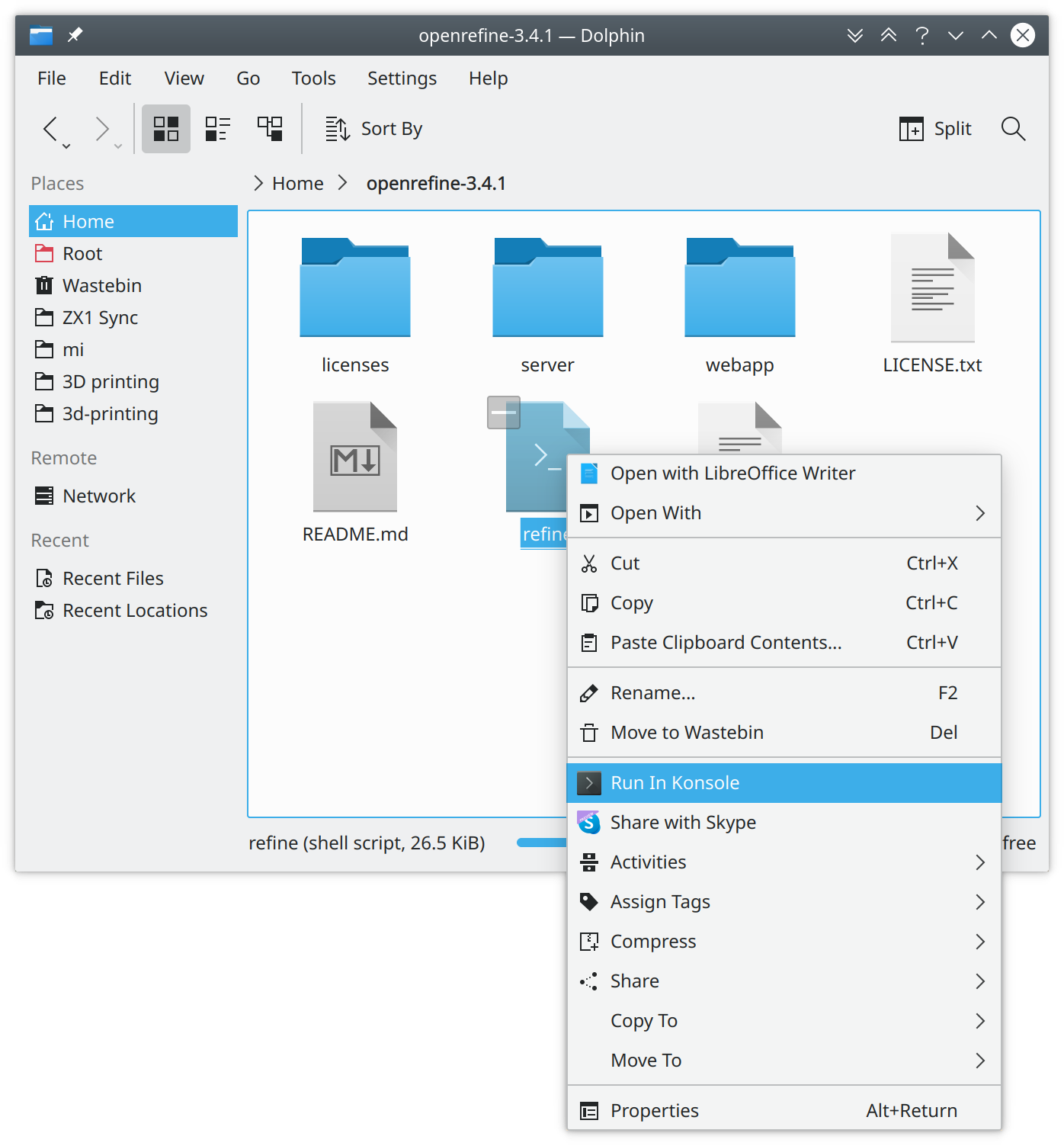
Right click "refine" and choose "Run in Konsole". This is needed so you can safely exit OpenRefine later, by closing the Konsole window.
-
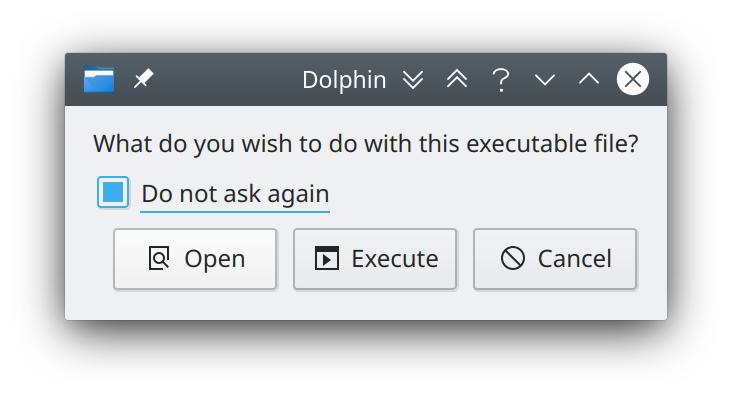
Confirm that you wish to execute the downloaded application.
-
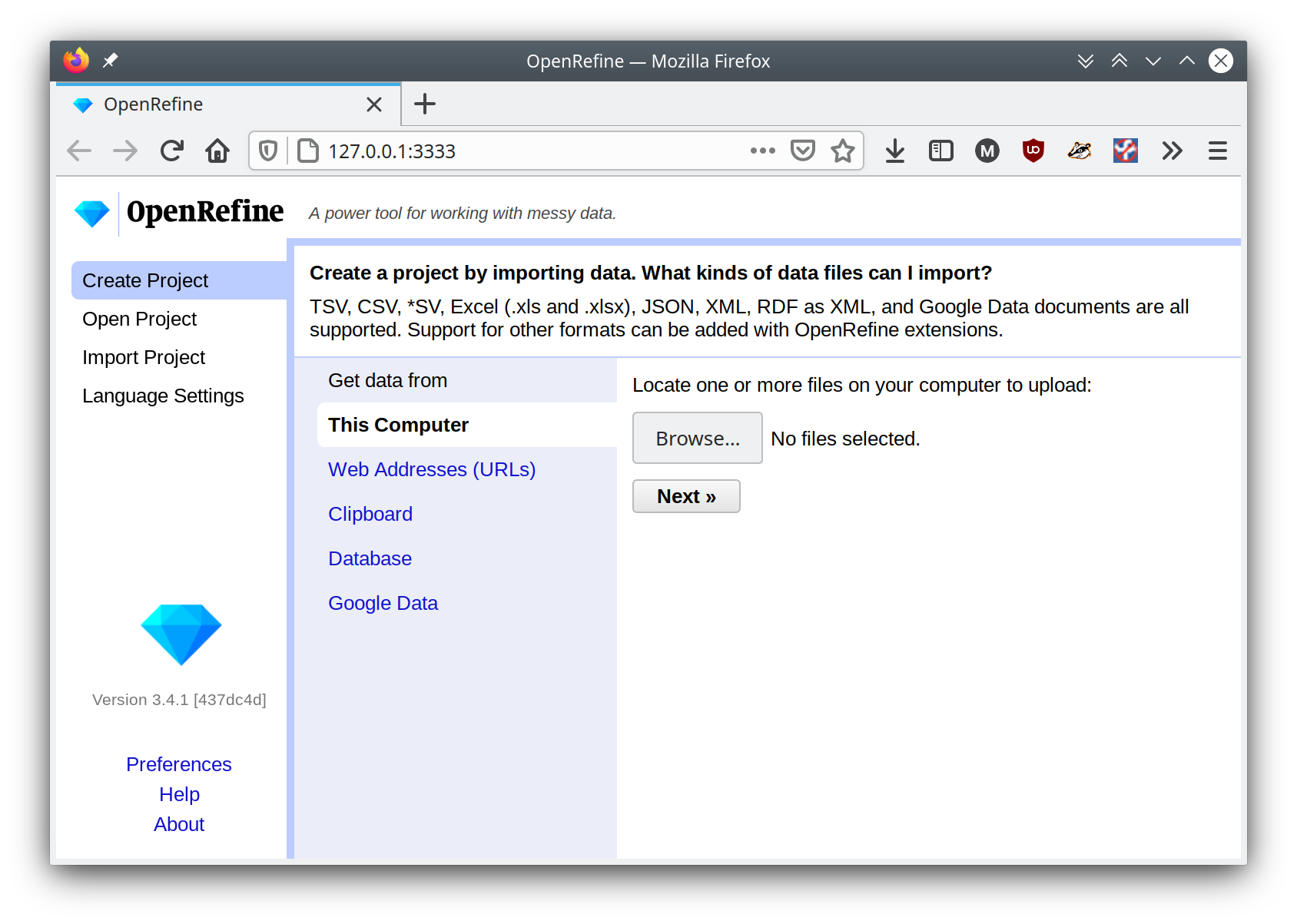
OpenRefine is now running.